Indeed, connecting a Samsung soundbar to a TV can enhance your audio experience significantly. Below is a detailed step-by-step guide on how to accomplish this:
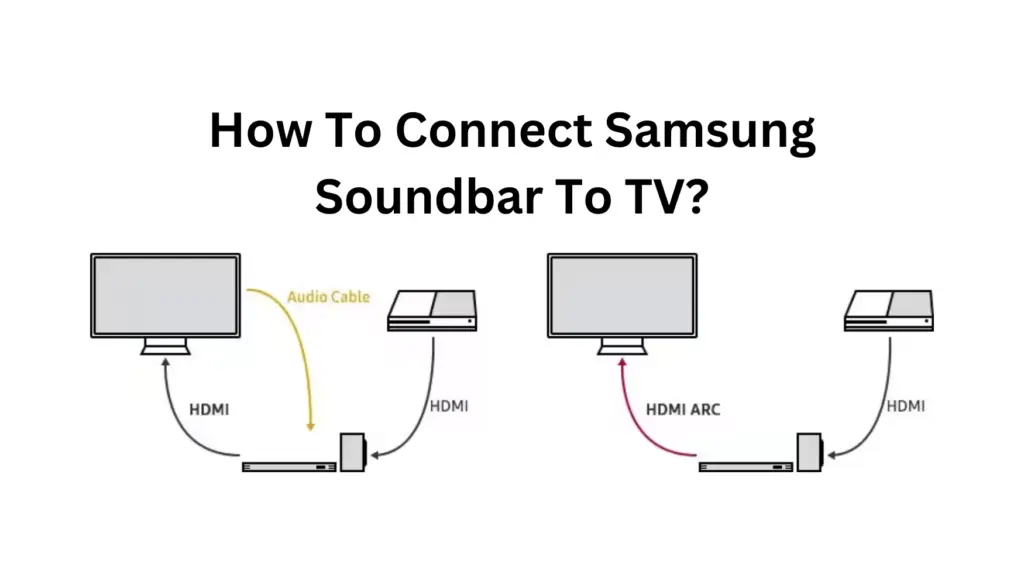
Test: Play some audio to ensure sound is output through the soundbar.
Method 2: Optical Cable Connection

Go to Settings > Sound > Sound Output.
Select the “Optical” or “Digital Audio Out” option.
Soundbar Settings:
Use the soundbar’s remote to select the optical input, usually labeled “D.IN” or “Optical.”
Test: Play audio to ensure it is coming out of the soundbar.
Method 3: Bluetooth (Wireless)

Following these detailed steps, you can connect your Samsung soundbar to your TV without hassle.
Disclaimer:
The content provided on SoundBarsReview.com is intended solely for informational use. We do not guarantee the accuracy, reliability, or suitability of the information presented. Utilizing the information is at your own discretion and risk. We may earn a small commission through Amazon Associate links for qualifying purchases. All product names, images, and trademarks are the property of their respective owners.
© SoundBarsReview.com 2024 | Disclosure | Development and Maintenance by Mehedi Hasan