Welcome to our in-depth guide on how to connect Sonos soundbar to TV. A high-quality soundbar like those offered by Sonos can transform your audio experience, making movies, TV shows, and music come alive in your living space. But before you can enjoy this audio upgrade, you’ll need to properly connect your Sonos soundbar to your TV—a process that might seem daunting but is relatively straightforward when you know the steps.
Whether your TV setup supports HDMI-ARC optical audio or you’re looking to leverage the power of the Sonos App for a wireless connection, we’ve got you covered. In this guide, we’ll walk you through each method step-by-step, ensuring you can enjoy your Sonos soundbar’s fantastic audio capabilities as soon as possible.
So, let’s get started!
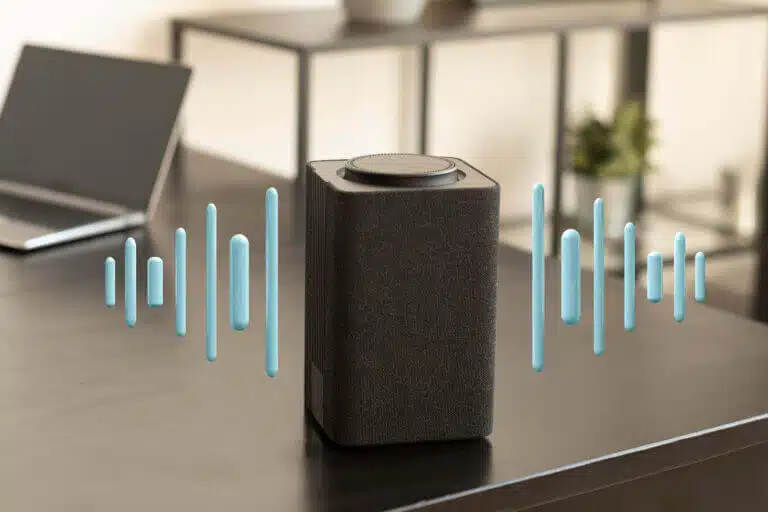
1. Locate the Optical Audio Port: The optical port is usually at the back of your TV and is square-shaped with a flap cover.
2. Connect the Optical Cable:
3. Power On Devices: Turn both your TV and Sonos soundbar on.
4. Adjust TV Settings:
5. Test: Play some audio to confirm the connection is working correctly.
1. Download the Sonos App: If you still need to install it, download the Sonos app from your mobile device’s app store.
2. Connect to Wi-Fi: Both your mobile device and the Sonos soundbar should be on the same Wi-Fi network.
3. Sonos App Setup:
4. Test: Play some audio to verify the connection.
1.Navigate to Settings: Open the Sonos app and go to Settings > System.
2. Choose Your Soundbar: Locate your Sonos soundbar in the list of available devices.
3. Adjust Audio Settings:
4. Test: Play audio to ensure everything is working as expected.
Following these detailed steps, you can connect your Sonos soundbar to your TV successfully. If you encounter any issues, it’s advisable to consult the user manuals or reach out to Sonos Support.
Disclaimer:
The content provided on SoundBarsReview.com is intended solely for informational use. We do not guarantee the accuracy, reliability, or suitability of the information presented. Utilizing the information is at your own discretion and risk. We may earn a small commission through Amazon Associate links for qualifying purchases. All product names, images, and trademarks are the property of their respective owners.
© SoundBarsReview.com 2024 | Disclosure | Development and Maintenance by Mehedi Hasan