Pairing a Samsung soundbar with your TV or another device generally involves a few straightforward steps. However, the exact process may vary depending on the model of your soundbar and what you’re trying to pair it with (e.g., TV, smartphone, etc.). Below are some general guidelines for various scenarios:
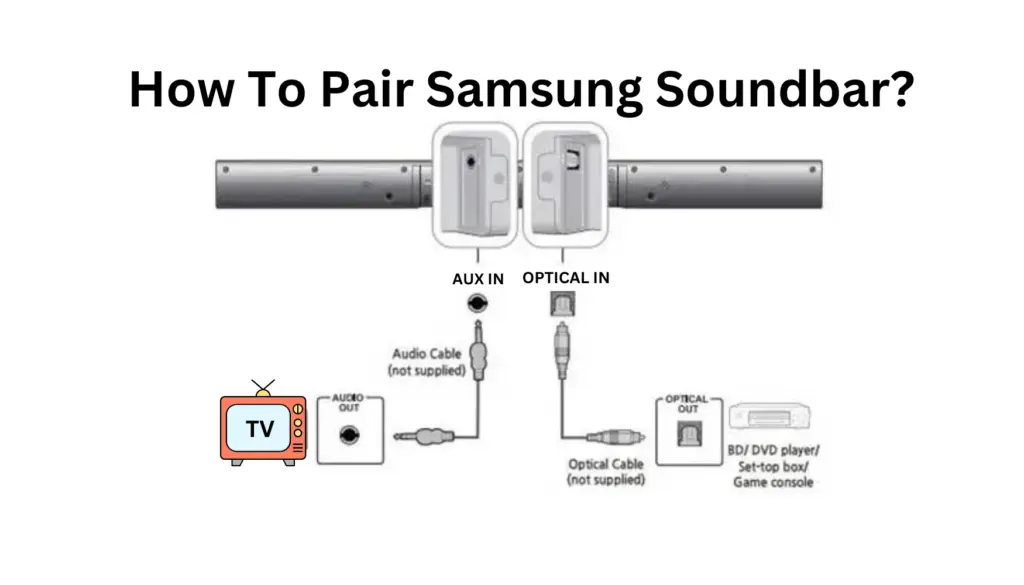

Pairing via Bluetooth (Smartphones, Tablets, Laptops)
Using a Remote Control
Some Samsung soundbars have a dedicated remote, which often has a button to make pairing easier. Look for Pair, BT, Bluetooth, SoundConnect, or similar controls, and follow the on-screen instructions.

Pairing via Wi-Fi (Compatible Models)

Pairing with a Subwoofer
Some Samsung soundbars come with wireless subwoofers that need to be paired manually.
Troubleshooting Tips
Consulting To Pair Samsung Soundbar
It’s always best to consult the user manual with your soundbar for device-specific instructions and features. It will provide the most accurate and detailed information tailored to your model.
Following these guidelines and tips, you can successfully pair your Samsung soundbar with various devices.
Disclaimer:
The content provided on SoundBarsReview.com is intended solely for informational use. We do not guarantee the accuracy, reliability, or suitability of the information presented. Utilizing the information is at your own discretion and risk. We may earn a small commission through Amazon Associate links for qualifying purchases. All product names, images, and trademarks are the property of their respective owners.
© SoundBarsReview.com 2023 | Disclosure