
Experiencing issues with your samsung soundbar remote not working? Why is my samsung soundbar remote not working? Don’t worry, we’ve got you covered. In this guide, we’ll explore common reasons why your Samsung Soundbar remote might not be working and provide you with effective solutions to get it back up and running smoothly. Whether it’s unresponsive buttons, connectivity problems, or other issues, we’ll help you troubleshoot and resolve the issues, so you can enjoy your audio experience hassle-free.
Discharge the Remote’s Battery
Damaged keypad: Samsung soundbar remote volume not working. Struggling with an unresponsive Samsung Soundbar remote volume control due to keypad damage? A damaged keypad can significantly impact your user experience.
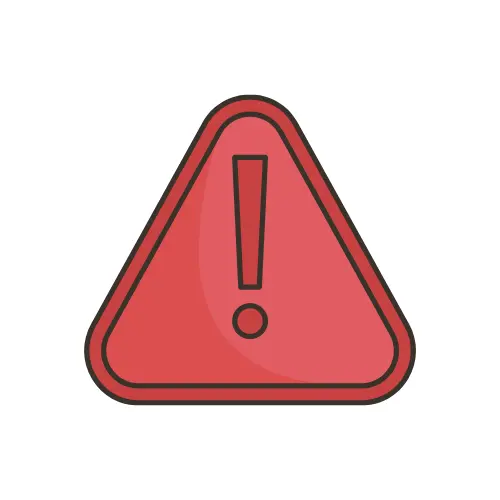
Electronics like remotes can sometimes get ‘stuck’ in a bad state. By discharging the remote’s internal circuitry, you’re giving it a soft reset, which can often resolve any minor glitches or issues you’re facing. It’s similar to how rebooting your computer can sometimes fix problems: it’s a simple but effective way to resolve issues without getting too technical.
One of the most frequent causes of remote control troubles is a dead battery. While changing batteries is typically simple, occasionally you could run into problems like a stuck battery cover. Here is how to overcome these difficulties:

4. Remove Old Batteries: Take out the old batteries from the remote and safely dispose of them according to local regulations.
5. Insert New Batteries: Place the new batteries into the remote, making sure to correctly align the “+” and “-” symbols.
6. Test: After replacing the batteries, point the remote towards the Soundbar and press any button to see if it’s working.
The article dives deep into the settings you should check on your Samsung TV and Soundbar to ensure they are set up correctly. This includes checking audio formats and output settings.
For those using a wireless connection between their Soundbar and TV, it provides a guide to ensure Bluetooth is correctly enabled and set up.
As a last resort, the article guides you on completely resetting your Samsung Soundbar to its default settings.
includes checking the remote’s IR functionality with a digital camera, changing the Remote ID settings, and checking the remote sensor.
Dive into quick answers. Here are the most frequently asked questions, addressing common queries concisely.
The article advises contacting the Samsung Support Team for more specialized help for issues that can’t be resolved through troubleshooting.
In conclusion, when faced with a non-responsive Samsung Soundbar remote, troubleshooting steps can often resolve the issue. By checking for obstacles, ensuring proper connectivity, and considering potential battery problems, you can swiftly regain control of your sound system.
Disclaimer:
The content provided on SoundBarsReview.com is intended solely for informational use. We do not guarantee the accuracy, reliability, or suitability of the information presented. Utilizing the information is at your own discretion and risk. We may earn a small commission through Amazon Associate links for qualifying purchases. All product names, images, and trademarks are the property of their respective owners.
© SoundBarsReview.com 2024 | Disclosure | Development and Maintenance by Mehedi Hasan